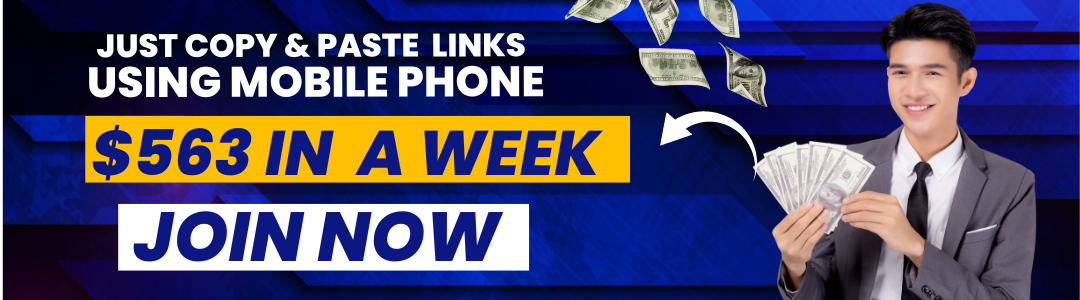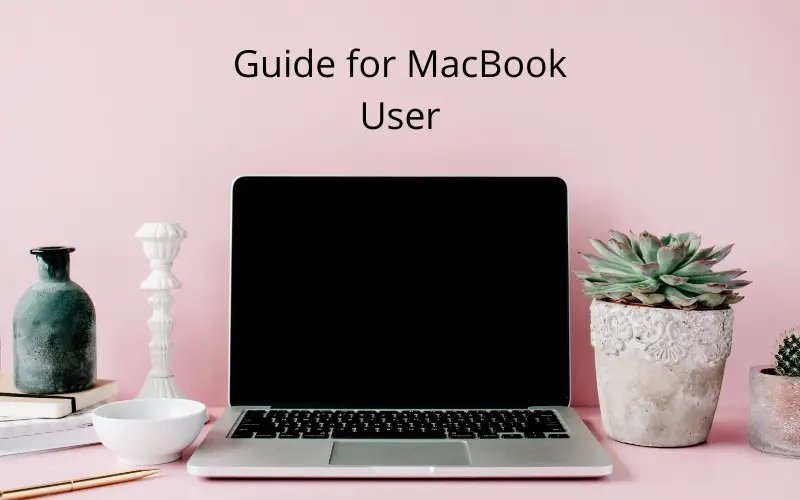As a new MacBook owner, you might already be familiar with computers and operating systems other than macOS. Transitioning to a MacBook might take a surprisingly long amount of time. Those who are not in a hurry can let things occur naturally, but there are some who cannot afford it and need to master their MacBook as soon as possible for work or other reasons.
Regardless of the circumstances, it is often said that starting with the basics is the correct approach. When it comes to MacBooks and macOS, there are a few fundamentals one needs to know so that learning more advanced stuff becomes easier in the future.
Also read: Best SSD for Macbook Pro
5 Things to Consider as Macbook User
Keyboard Shortcuts
Let’s start with keyboard shortcuts. The combinations on a MacBook are a bit different from what you might be used to. For example, there is no key to take a screenshot. Instead, you have to use Command + Shift + 3 to take a screenshot of the entire screen and Command + Shift + 4 to capture a specific portion of the screen.
If you want to delete a file or multiple files permanently, use Option + Command + Delete. Command + W closes the currently active window, whereas Option + Command + W closes all active tabs.
New users should not expect to memorize all the available MacBook keyboard shortcuts. Instead, it would be better to focus on the most relevant and important shortcuts first. And once you are past that, you can move on to more shortcuts. The whole keyboard shortcut list can be found on Apple’s website.
Also read: Best Laptop for Youtube
Computer Maintenance
You might have purchased a MacBook because of its reliability, which is understandable. Apple is known for innovation and manufacturing products that are considered to be state of the art.
Reliability is also one of the key advantages of a MacBook. Compared to other laptops, Macs excel in durability, performance, and other aspects.
Having said that, it does not mean that you can simply abandon the maintenance of your new device. If anything, neglecting to take care of the MacBook will result in various performance problems. From random crashes and freezes to unexpected restarts, loud noises, and overheating, you do not want to end up in such a situation.
Make sure that there is enough free space on the hard drive. If deleting files permanently is not solving the problem, take advantage of iCloud. Cloud storage is great since it allows you to transfer files to a different location and keep them there.
Next, install reliable antivirus software and have it in the background if the MacBook is switched on. Keeping the computer’s desktop clutter-free is also a good piece of advice. Sacrificing the MacBook’s performance for the sake of convenience (accessing files faster) is not worth it.
Also read: Best Laptop for Student
Background Processes
It is necessary to know what’s running in the background so that you can manage potential resource hogs better. A new MacBook should not have issues in this area, but it is still worth keeping an eye on the background processes.
The easiest way to do that is via Activity Monitor. This built-in tool lets you sort active background apps and other processes by energy and memory usage, which comes in handy.
Of course, there are bound to be some processes that you cannot quit. An antivirus tool is a good example of this. Some crucial system elements will also be in the background, and you will not have an option to close them.
What you want to focus on are potential applications from the startup items that you forget to quit or applications that you used and did not quit after Resource hogs are a problem, especially if you plan to do something like playing video games or running high-end software for work.
One other thing to note about this is that you might find certain applications to be consuming a lot of resources, and replacing them could be an option. For instance, if you are using Google Chrome as your internet browser, you can switch to an alternative that is not as notorious for its memory usage. Firefox, Safari, Opera, and Edge are a few notable internet browsers that are free to use.
Also read: Best Internal SSD
Available Applications
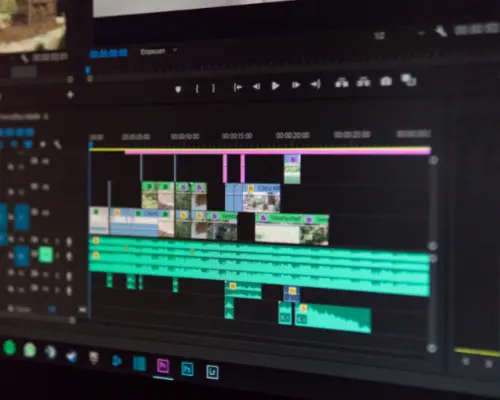
As expected, macOS comes with quite a few neat built-in applications. Spotlight and GarageBand are two examples of such applications. At the same time, it is worth exploring the App Store and checking various categories. MacBooks have plenty of great applications that you can use for work, entertainment, studying, and so on.
System and Software Updates
The last bit to note in this article is about updates. Both system and software updates should be prioritized for three reasons:
- Security
- Performance
- Features
Overall, security and performance upgrades are sometimes overlooked, and new features are given whenever there is a major update.