A few years back, Microsoft announced Windows 10 is their last windows operating system. And further, it will only release a new Win 10 update. I remembered I saw many Youtube videos talking about the new win OS. That time I thought it was just a joke, or they’re just trying to get a videos view because the company has officially announced. However, this giant tech company finally brought a new generation OS and named it Windows 11.
Microsoft released the inside version of win 11 a few weeks ago. And many users want to know how to download and install it. While some users are waiting for a stable version to be released. Although, installing the current uncompleted OS is risky and will not give you a whole desktop experience. But it is a good idea to see what is new in the next-generation operating system. The company is also looking for user feedback and finding out any existing bugs in the build preview version.
Likewise, that is a good chance for users to win Microsoft’s badges and achievements based on your bugs’ findings. Furthermore, you also can join bug bash to avail this opportunity. Also, there are many new features that Microsoft brought with Windows 11 such as a new floating start menu, support for android application, live chat support with the official team (currently not available with preview build and will be included in stable version), beautiful themes, snapping layout, great widget section, and many more. Would you like to check out our guide on the best Windows 11 features?
Luckily Microsoft has allowed everyone to upgrade to Windows 11 free of cost. Therefore we have created this blog post to help you how to do this. Although, all steps are easy to follow, wheater you want to upgrade or want a clean installation. However, for newcomers, it seems a little challenging. Thus follow our step-by-step guide to how to download and install windows 11. Before installation, make sure your system has the following minimum requirements.
Minimum Requirement to Install Windows 11
Processor: At least 1GB 64bit supported processor, but more than one is highly recommended.
Ram: 4GB
ROM: 64GB.
System firmware: Secure Boot, UEFI
Graphics Card: DirectX 12 or latest drive.
Display: 720-pixel display screen.
Also, there is an MS official tool named “PC health checker tool” to make your job easy. This tool will help to check wheater your computer or laptop is compatible with Win 11 or not.
Note: Before installation, take backup on cloud storage or external hard drives to avoid data loss.
There are two ways to install windows 11 using an ISO file or upgrading directly from windows10. I will tell you both ways.
How to Download and Install Windows 11 Step by Step Guide
Get Windows 11 by Joining Insider Program
There is an official way to install windows 11 by joining the Microsoft insider program free of cost if you’re a windows10 user.
Follow the following steps:
1 Type settings in the search box and click on Settings & Security.
2 Navigate to the Windows Insider Program at the bottom, open it, and click on get started.
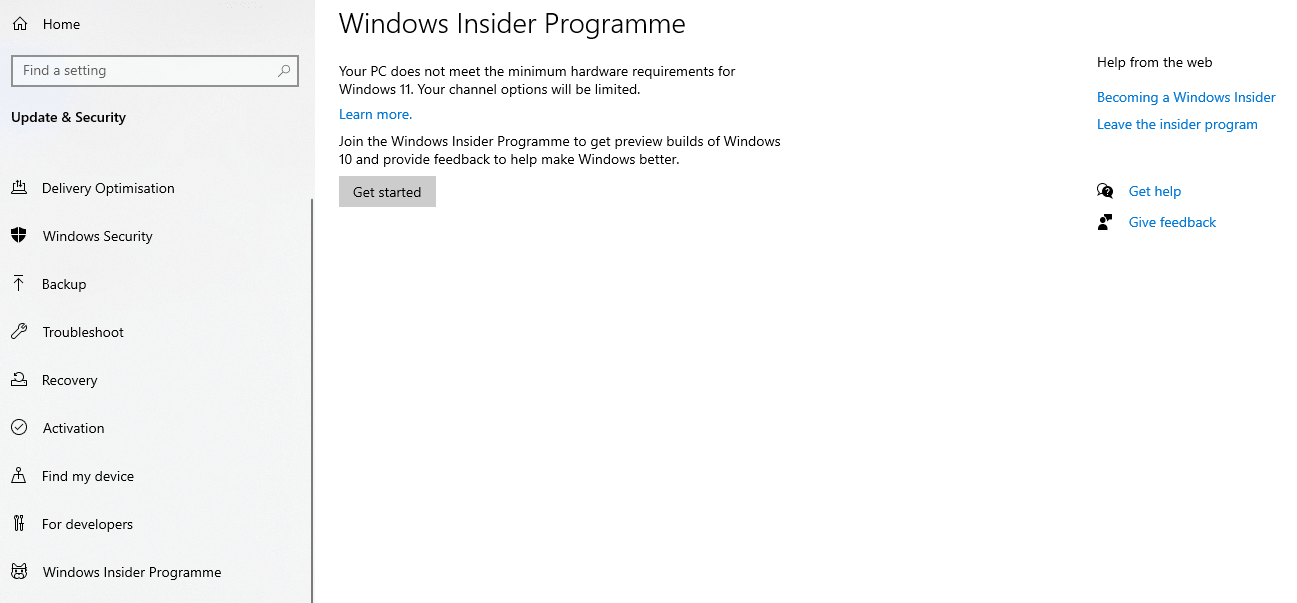
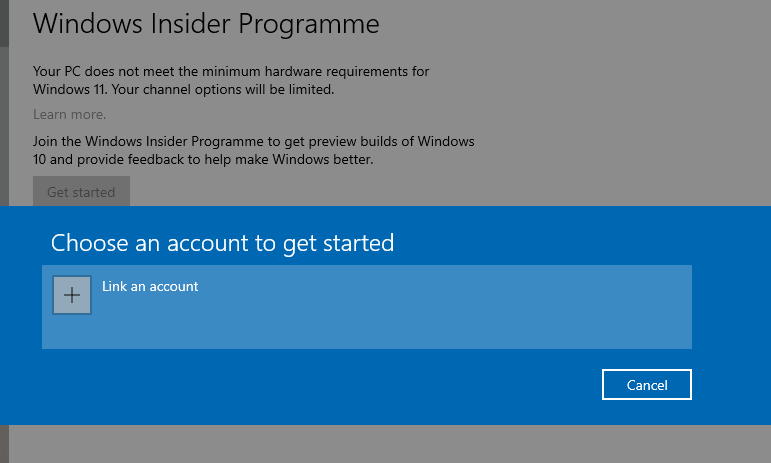
4 Select your Microsoft account, and if you don’t have one already, create a free account.
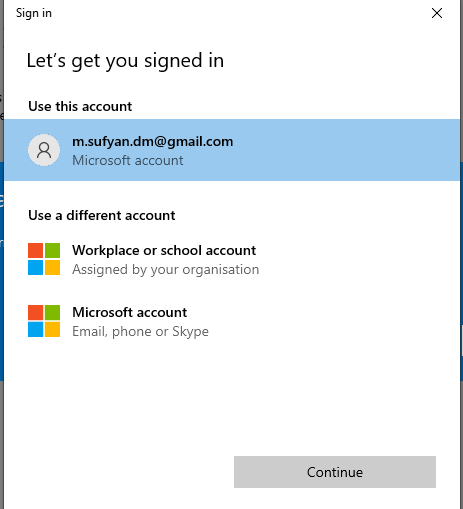
5 On the following menu, select Dev Channel and continue.
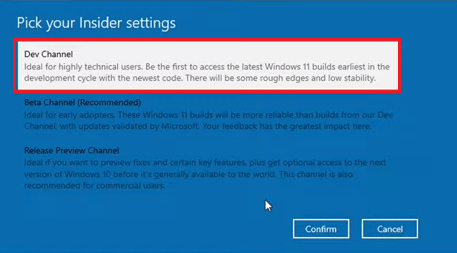
6 Next screen will ask you to confirm Microsoft’s terms and conditions. Click on the confirm button.
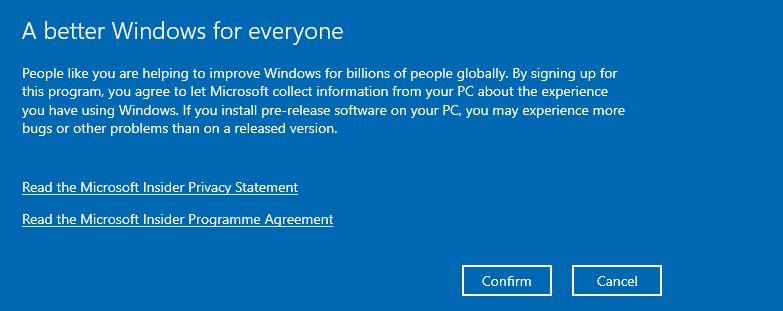
7 To install the setup, you need to restart your system, click on the restart button.
Final Step Download Update Build
8 After restarting the system, again navigate to the Settings & Security tab and click on window update
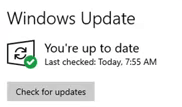
9 Once the tab is open Click on “Check update”, wait for few seconds, and the Win 11 Beta version will start downloading.
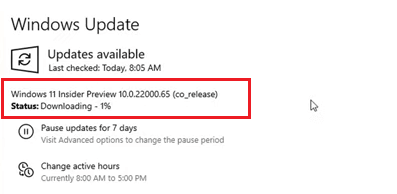
How to download windows 11 ISO file
Although, you cannot download ISO files officially from Microsoft website. You have to wait until the company releases the full desktop version, but there is an alternative option to download files using the UUP DUMP website. It is a free open-source website that allows you to download Windows ISO files.
1 Open that link and search for windows 11 using the search box. The site will show you different files, select windows 11 preview build. Open the link; the page will redirect to the next page.
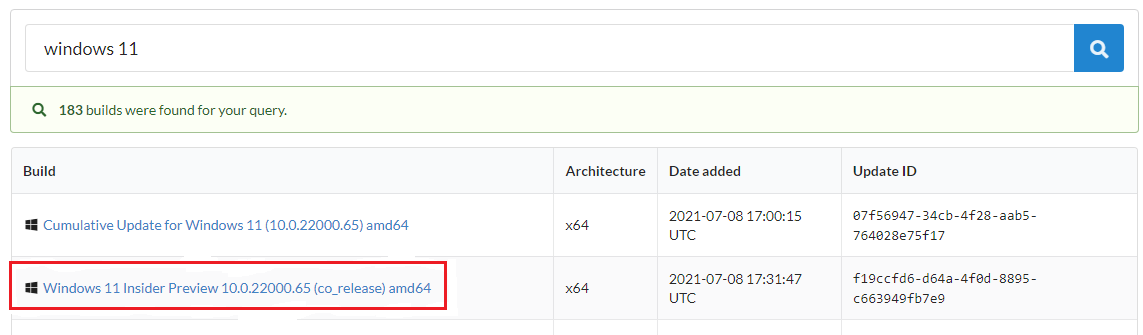
2 Select the language from the drop-down menu and click on next.
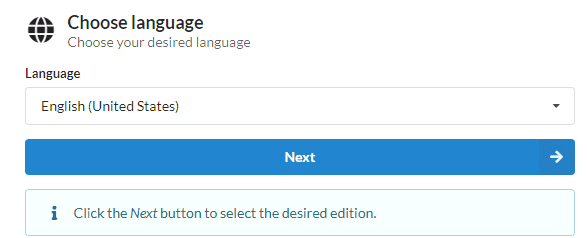
3 Select WIN 11 Preview Downloading Editions
Like Windows 7 and 10 operating systems, Win 11 also offers different editions, including home, pro, and team. However, you don’t need to download all versions; home and pro are good versions for testing purposes. Select home and pro edition and click on next.
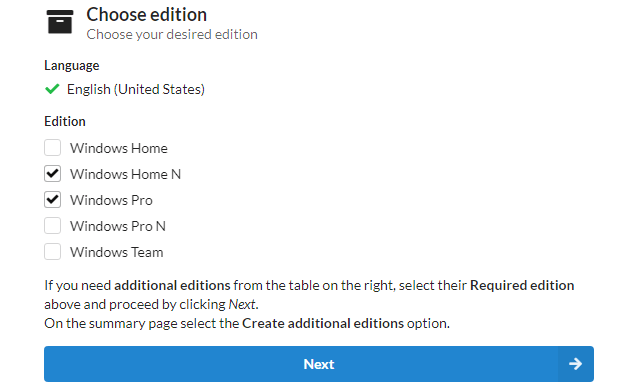
4 Choose Download and Convert to ISO
Now, we have come to the final step. Select the highlighted option and click on create download package. Leave the rest of the field deselect.
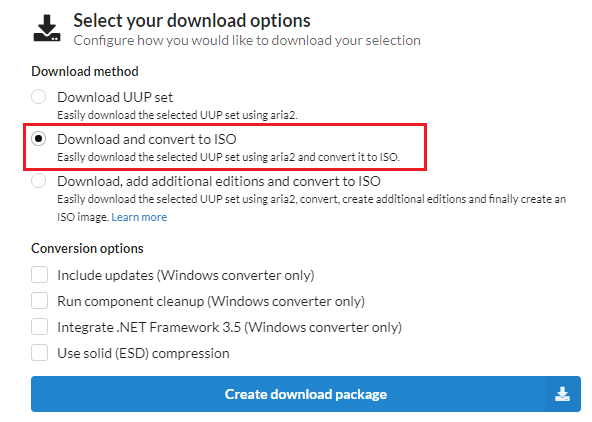
It will download script files via the CMD command and will convert them into ISO files.
Extract Zip File
Now you have downloaded a zip file (around 4MB). Extract the .zip file, and there will be more than eight script files. Find the app-download-windows script and double click on it. A CMD prompt will open; click on YES.
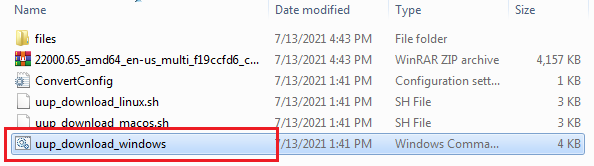
Downloading VIA CMD Command
After clicking on the yes button, wait a few seconds, and it will automatically start downloading the files.
Wait until the download finishes. And when everything is done, you will find 11 ISO files there.
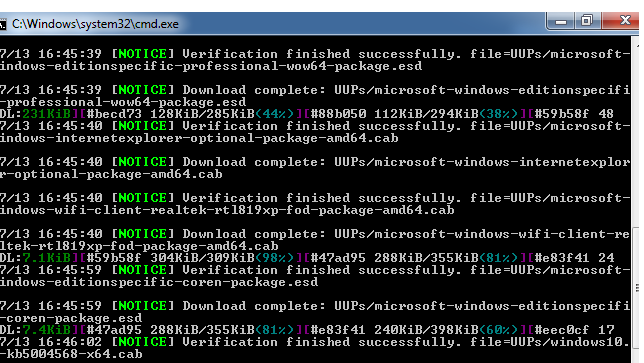
Note: File setup is around 4.40 GB, so make sure you have a fast and stable internet connection.
Create Bootable Pen drive
After downloading the setup, create a bootable USB using PowerISO, Rufus, or the cmd command. Follow our guide to make a bootable flash drive.
How to Install Window 11
1 Connect your USB drive and restart
2 Press F12 continuously and select the USB drive from the menu. Windows will start loading files; wait a few seconds until setup will display.
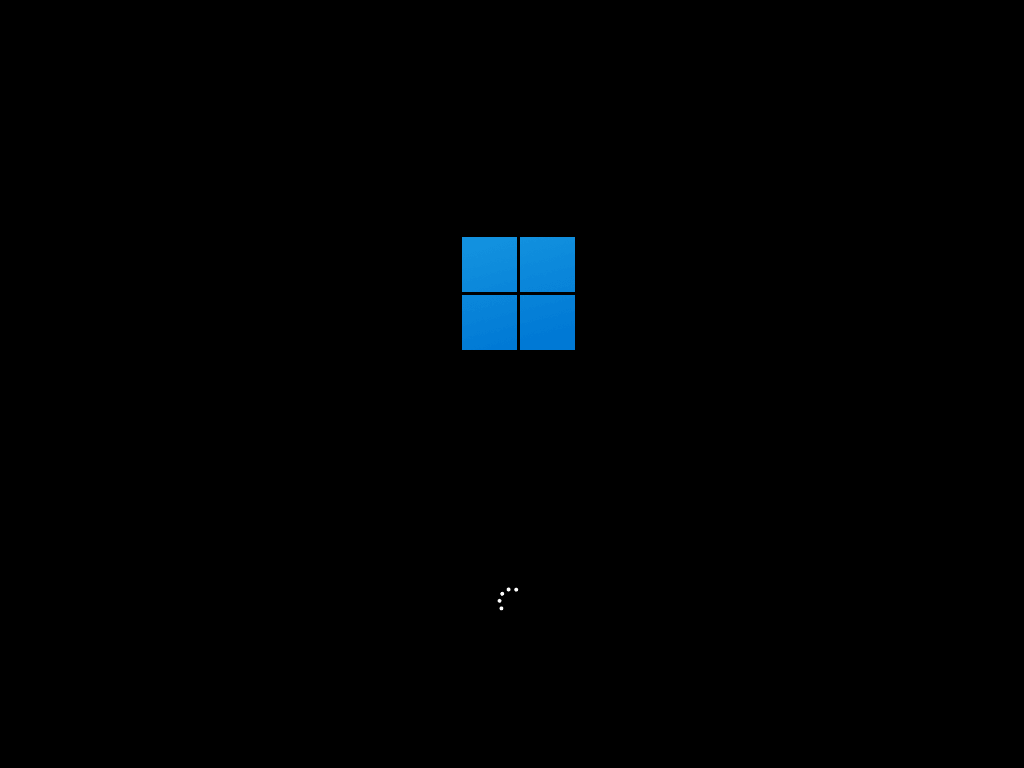
3. Choose a language, time, and keyboard layout. Then proceed next.
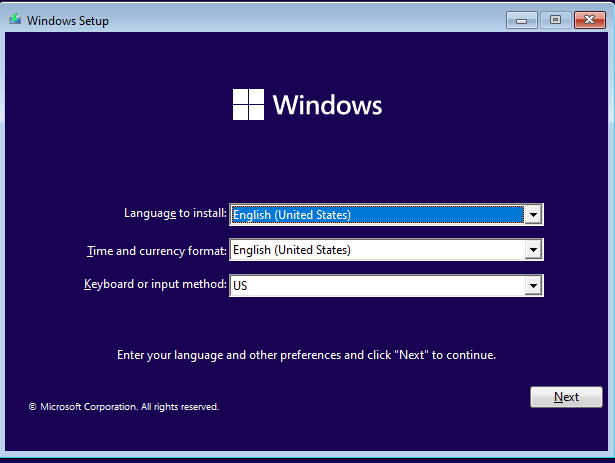
4 On the next screen, click on the Install now button.
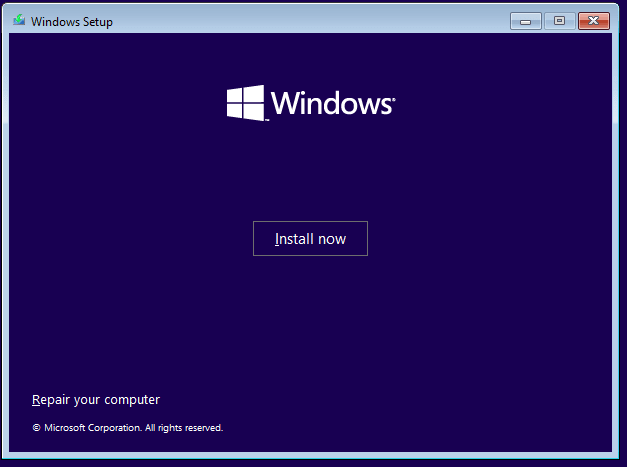
5 Next screen will ask you to enter the product key, enter it if you have an activation key, or click on “I don’t have a product key”, this option will allow you to use windows without activating for some days.
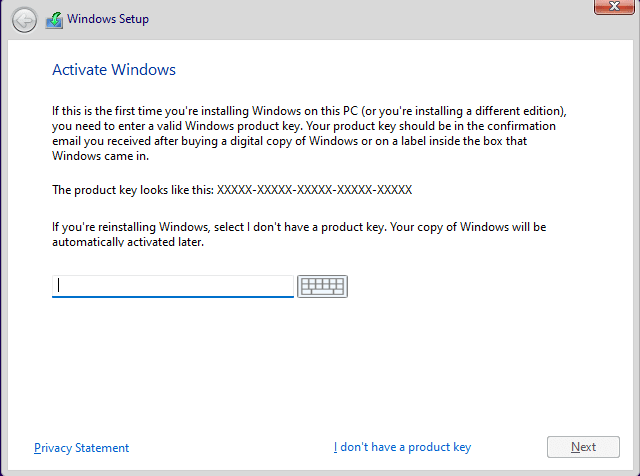
6 Select the desired OS from the list “Windows Home N or Windows Pro” and click on next.
7 Accept terms and conditions and proceed next.
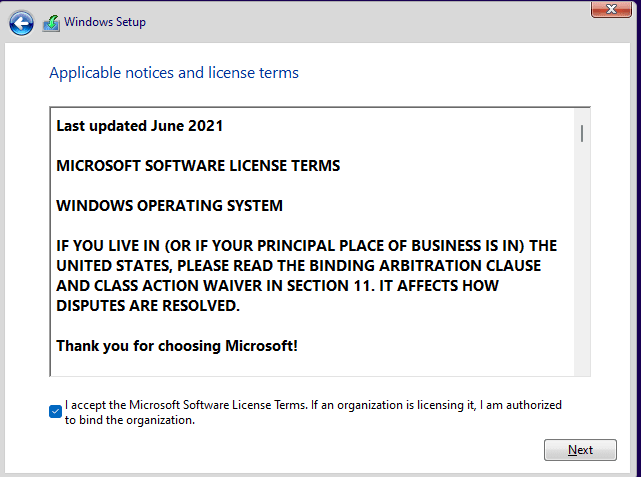
8 On the following “windows setup” screen, choose the custom option to install a new copy of Win.
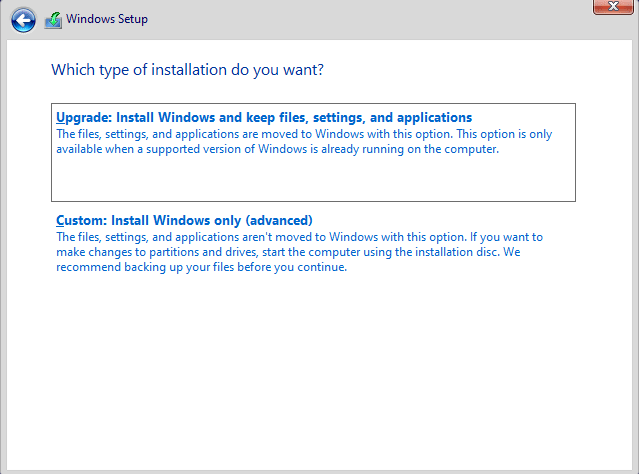
9 Select partition for installation. The partition should be at least 60GB.
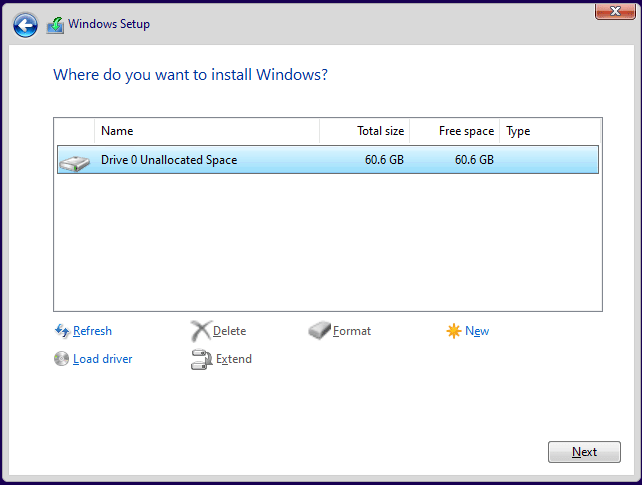
10 It will start copying files and will take some minutes depending upon your system’s performance.
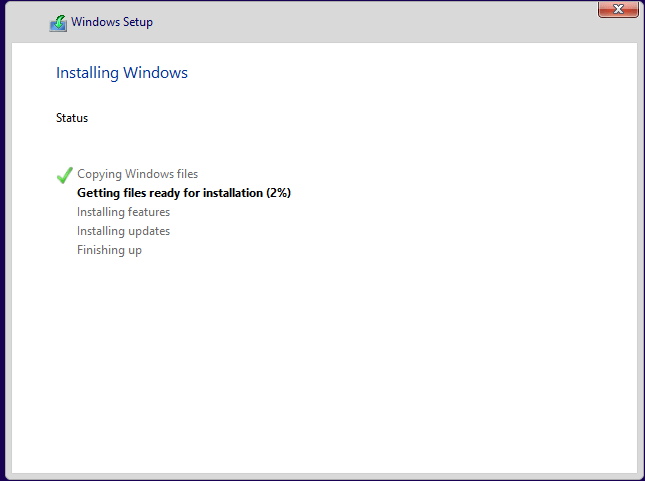
The rest of the steps are easy and state forward like choosing your region, selecting the keyboard and its layout, entering the name of the computer, and choosing appropriate user privacy settings.
Final Words
Although the current preview build will not give you a complete desktop experience, it is a good idea to install windows 11 for testing and expressing purpose. You have 2option for installation by upgrading directly from windows ten or using ISO files available on the UUP dumpsite.
FAQ:
Is it safe to download ISO files from the UUP dump?
Yes, it is safe and secure to download files using the UUP dump website.
Is Windows 11 Free?
Windows 11 is free for that user that is running the latest version of Windows 10.
What is your point of view about this newly released OS?
Since its release, I have been using it, and I found it great with tons of excellent features. Although the current preview build is not a stable version, still it is perfect for testing and experiment purposes.
Is it required to have a TPM chip to win 11?.
Yes, according to Microsoft’s official requirements, it is necessary to have at least a TPM 2.0 chip on your system to run it.
On which date the complete version will be released?
According to different online resources, there is no exact date for releasing the stable version, but the company will launch it in October or the holiday season.
