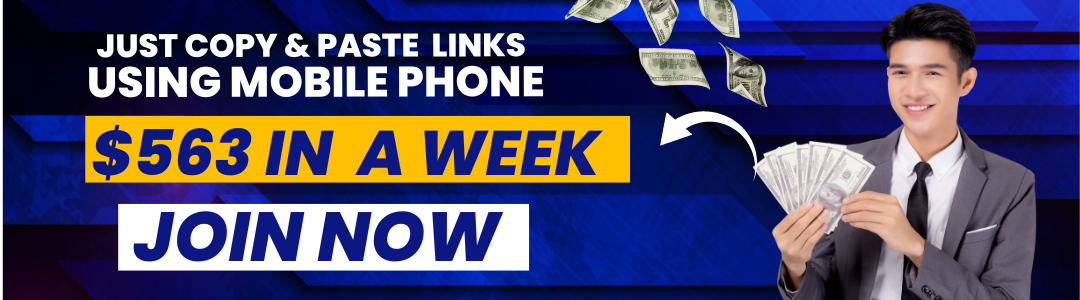Lenovo has a wide range of mobile devices that it offers to its customers. These devices come with different Android versions and different security update levels. To keep your device updated with the latest security patches and features, you need to update the software on your Lenovo mobile device. There are two ways to update the software on your Lenovo mobile device. You can either update the software through the Lenovo Companion app or the Settings menu on your device.
Through the Lenovo Companion App
- Launch the Lenovo Companion app on your device.
- Tap on the hamburger icon in the top-left corner of the app’s home screen.
- Select the “About Phone” option from the menu.
- Tap on the “System Updates” option.
- Tap on the “Check for Updates” button.
- If an update is available, tap on the “Download and Install” button.
- Once the update has been downloaded, tap on the “Install” button.
- Your device will now reboot and install the update.
Through the Settings Menu
- Launch the Settings app on your device.
- Tap on the “About Phone” option.
- Tap on the “System Updates” option.
- Tap on the “Check for Updates” button.
- If an update is available, tap on the “Download and Install” button.
- Once the update has been downloaded, tap on the “Install” button.
- Your device will now reboot and install the update.
Lenovo offers two ways to update the software on your mobile device. You can either update the software through the Lenovo Companion app or through the Settings menu on your device. Updating the software on your device is important to keep your device secure and up to date with the latest security patches and features.
Related Articles: How to Take Screenshot In Lenovo Mobile?
Fix Lenovo mobile update problem:
If you own a Lenovo mobile device, you may have encountered a problem with updating the device’s software. In particular, some users have reported that their phone will not update to the latest version of Android or that updates stop partway through the process.
There are a few different things that could be causing this problem. It is possible that your phone’s battery is not strong enough to support the update process. If this is the case, you should try charging your phone to 100% before attempting to update again.
It is also possible that your phone does not have enough storage space to download and install the update. This can often be the case if you have a lot of apps installed on your device. If you are low on storage space, you may need to delete some apps or files to make room for the update.
If neither of these solutions works, there may be a problem with your phone’s software itself. In this case, you may need a factory reset on your device. This will erase all of your data and start you from scratch, but it may be the only way to fix the problem.
If you are still having trouble updating your Lenovo mobile device, you may want to contact customer support for assistance.
How can I Download Lenovo Mobile software?
If you’re a Lenovo mobile user, you may be wondering how you can download the company’s software. After all, Lenovo is known for making quality products, and its software is no different. So, let’s see how to download Lenovo mobile software.
First, let’s take a look at what Lenovo mobile software is. This is a set of pre-installed tools and applications on your device. It includes the camera app, music player, and other basic functions. You can also find several other apps in the Lenovo App Store.
Now that you know what Lenovo mobile software is, let’s look at how you can download it. The best way to do this is to visit Lenovo’s website. You’ll want to click on the “Support” tab. From there, you’ll want to select “Downloads.”
Once you’re on the downloads page, you’ll see some different options. The first thing you’ll want to do is select your device. After that, you’ll want to select the version of Android that you’re running. After that, you’ll be able to select the type of file you want to download.
Once you’ve selected the file you want to download, you’ll be able to click on the “Download” button. After downloading the file, you’ll want to open it up and install it onto your device.
Now that you know how to download Lenovo mobile software, you can start using it immediately.
Related Articles: How to Connect Lenovo AirPods to Iphone/Android/Laptop
How can I update my Lenovo Android 11?
Lenovo Android 11 is the latest version of the Android operating system, and it’s available for a wide range of Lenovo devices. We’ve got you covered if you’re wondering how to update your Lenovo Android device to Android 11.
There are two ways to update your Lenovo Android device to Android 11: via an over-the-air (OTA) update or manually flashing the update.
OTA updates are the simplest and most common way to update an Android device. To check if an OTA update is available for your device, open the Settings app and go to System > Advanced > System update. If an update is available, you’ll see a notification that says “Downloading” or “Installing.” Tap on this notification to begin the update process.
If you don’t see an update notification, or if you want to manually flash the update, you can do so by downloading the Android 11 update file from Lenovo’s website and then flashing it to your device.
Before you begin, make sure to back up your data. Flashing a new ROM will erase all of your data, so it’s important to have a backup before you proceed.
Once you’ve downloaded the update file, you’ll need to use a tool like Android Debug Bridge (ADB) to sideload the update onto your device. For instructions on how to do this, check out our full guide to flashing the Android 11 update.
After the update has been installed, your device will reboot and you’ll be running Android 11. Enjoy!