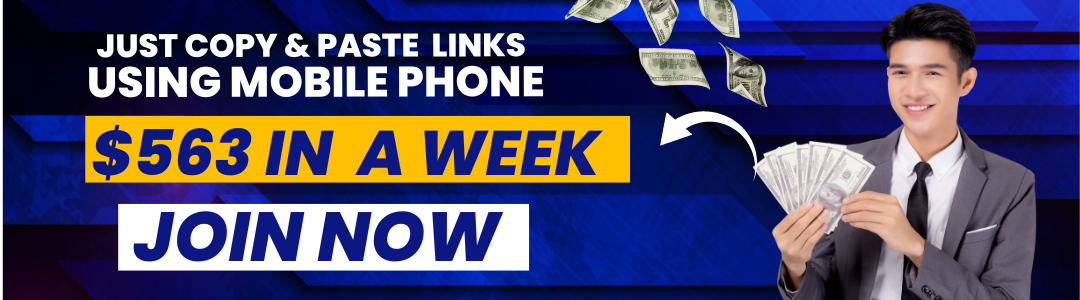Asus is a Taiwanese multinational computer and phone hardware and electronics company. It is one of the largest laptop manufacturers in the world. It also manufactures smartphones, tablets, and other electronic devices.
The company offers software updates for its products from time to time. The updates improve the performance of the devices and also add new features.
This article will show you how to update the software on your Asus mobile device.
Asus Mobile Update Process
The process of updating Asus mobile software is quite simple. You just need to follow the steps below:
- Connect your Asus mobile device to the internet.
- Open the Settings app on your device.
- Tap on the System Updates option.
- Tap on the Check for Updates button.
- If an update is available, tap on the Download and Install button.
- Once the update is downloaded, tap on the Install button.
- Reboot your device once the installation is completed.
That’s it! You have successfully updated the software on your Asus mobile device.
Asus Mobile Software Update Tips
Here are a few tips that you should keep in mind while updating the software on your Asus mobile device:
- Make sure that your device is connected to a Wi-Fi network before downloading the update. This will prevent excess data usage charges. In case any network issue, read this guide
- Ensure that your device has enough battery charge before starting the update process.
- Do not interrupt the update process. Otherwise, it may result in software instability.
- Do not install the update if you do not know what it contains. It is always a good idea to wait for the official release notes before installing any update.
How to download Asus mobile software?
Before we get started, it’s important to note that you should only update your Asus device if you’re comfortable doing so.
If you’re not comfortable updating your device, we recommend that you contact Asus customer support for assistance.
Updating your Asus device is a two-step process.
- First, you’ll need to download the latest update from the Asus website.
- Once the update has been downloaded, you’ll need to install it on your device.
- We’ll show you how to do both of these things below.
- To download the latest update for your Asus device, you’ll need to visit the Asus website and select your device from the drop-down menu.
- Once you’ve selected your device, you’ll be taken to the support page for that device.
- On the support page, you’ll see a list of all the available updates for your device.
- Scroll down to the bottom of the page and select the update that you want to download.
- Once the update has been downloaded, you can install it on your Asus device by following the instructions on the screen.
If you run into any problems during the installation process, we recommend that you contact Asus customer support for assistance.
Problem during update Asus mobile software:
Asus mobile software updates usually go smoothly, but there can be occasional problems. Here are five common problems that can occur during an Asus mobile software update, and how to fix them.
1. Update fails to install
If the update fails to install, it could be due to a number of reasons. First, make sure that your device has enough storage space to accommodate the update. If it doesn’t, try deleting some unnecessary files or applications to free up space.
If that doesn’t work, try connecting your device to a different Wi-Fi network or using a different USB cable. If the problem persists, it could be due to a corrupted update file. In this case, you can try downloading the update again.
2. Update doesn’t complete
If the update doesn’t seem to be finishing, it could be because your device is low on battery. Connect your device to a power source and make sure that it’s fully charged before trying to install the update again.
If the problem persists, it could be because the update file is corrupted. In this case, you can try downloading the update again.
3. Device becomes unresponsive
If your device becomes unresponsive after you start the update, it could be because the update file is too large for your device to handle. Try connecting your device to a computer and installing the update using Asus official update tool.
If the problem persists, it could be because the update has caused a system stability issue. In this case, you can try booting into Safe Mode and then installing the update.
4. Unknown error codes
If you see an error code that you don’t recognize, it’s likely that the update has failed. Try restarting your device and then installing the update again.
If the problem persists, it could be because the update file is corrupted. In this case, you can try downloading the update again.
5. Update gets stuck
If the update process gets stuck, it could be because your device is low on storage space. Try deleting some unnecessary files or applications to free up space.
If the problem persists, it could be because the update file is corrupted. In this case, you can try downloading the update again.
Conclusion
That’s all! You now know how to update the software on your Asus mobile device. Follow the tips mentioned to avoid any issues during the process. If you have any issue comment below or contact Asus support.