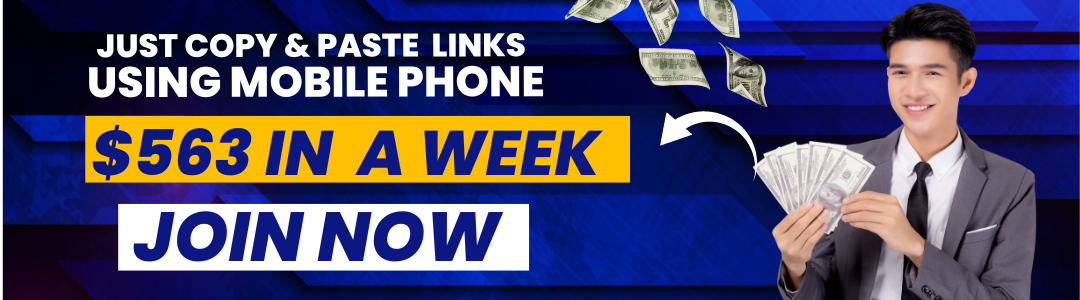Do you have an Asus mobile phone that you would like to reset? Whether you are wanting to reset your phone for a fresh start, or you are having issues with your phone and need to reset it to fix the problem, there are a few different ways that you can reset your Asus mobile phone. In this article, we will walk you through a few different methods to reset your Asus mobile phone.
Before we start let’s know how to backup Asus mobile. It will help us to save our data.
How to backup data on Asus mobile?
Backing up your data is important for several reasons. First, it ensures that you will be able to recover your data if your phone is lost or stolen. Second, it protects your data from being corrupted or lost if your phone is damaged. Finally, it allows you to share your data with others, making it easier to keep in touch with family and friends.
Follow the below steps to take local backup on Asus mobile.
- Go to Settings and then click on system.
- In the system, you can see a local backup option.
- Click on local backup and then click on create a backup.
- Wait some seconds a local backup of your device will be generated.
Another option is to use a physical storage device, such as an external hard drive or USB flash drive. This option is a good choice if you want to keep your data offline, as it will not be accessible if your phone is lost or stolen. However, it is important to note that physical storage devices can be lost or stolen just like your phone, so you will need to take care when choosing this option.
Related Article: How to update Asus mobile software
Steps to Reset Asus mobile:
If you’re looking to reset your Asus mobile device back to its factory settings, there are a few different ways you can do it.
Asus offers a few different ways to reset your mobile device.
- The first and most common method is through the device’s settings menu.
- To access this menu, simply go to the “Settings” app on your device and select “Backup & reset.”
- From here, you’ll be able to select the “Factory data reset” option, which will erase all of the data on your device and return it to its factory settings.
Hard Reset Asus Mobile:
If you can’t access the settings menu on your device, or if you’re looking for a more complete reset solution, you can also use the Asus Recovery Utility. This utility is designed for more serious issues, and it will completely erase all of the data on your device before reinstalling the firmware. To use the Recovery Utility, you’ll need to download it from the Asus website and then follow the instructions on how to boot into recovery mode on your device.
Once you’ve booted into recovery mode, you’ll be presented with a menu of options. Select the “Factory reset” option from this menu, and then confirm that you want to proceed with the reset. Keep in mind that this will erase all of the data on your device, so be sure to back up any important files or data before proceeding.
After you’ve selected the “Factory reset” option, your device will begin the reset process. This process can take a few minutes to complete, so be patient. Once it’s finished, your device will reboot and you’ll be able to set it up as if it was brand new.
Resetting your Asus mobile device is a relatively simple process, but you should keep a few things in mind to ensure everything goes smoothly. First, back up any important files or data before beginning the reset process. Second, if you’re using the Recovery Utility, be sure to follow the instructions carefully to avoid any problems.
And finally, if you have any questions about the reset process or encounter any problems, be sure to contact Asus customer support for assistance.
Asus Mobile Pattern Lock Reset:
Asus is one of the most popular smartphone brands in the world. If you own an Asus smartphone, you may have set a pattern lock to protect your device. But what happens if you forget your pattern lock?
Don’t worry, there is a way to reset your Asus pattern lock. In this article, we will show you how to reset Asus pattern lock.
But before we begin, there are a few things you should know. First, resetting your pattern lock will erase all of your data from your device. So, make sure to backup your data before you proceed.
Second, if you have set up a Google account on your device, you will need to enter it after you reset your pattern lock. Otherwise, you will not be able to access your device.
Now, let’s get started.
- Turn off your Asus smartphone.
- Press and hold the “Volume Up” and “Power” buttons at the same time.
- Release the buttons when you see the Asus logo.
- Press the “Volume Down” button to enter Recovery Mode.
- Use the volume buttons to navigate and the power button to select.
- Select “wipe data/factory reset”.
- Select “Yes” to confirm.
- Wait for the reset to complete.
- Reboot your device.
- Enter your Google account credentials.
And that’s it. You have successfully reset your Asus pattern lock.
Related Article: How to Fix Asus Mobile Network Data Settings?
How do I reset my Asus phone without a password?
It can be really frustrating when you forget your phone’s password and can’t seem to figure out how to reset it. If you’re an Asus phone user, you may be wondering how to reset your phone without a password.
Luckily, there are a few different methods you can try to reset your Asus phone without a password. We’ll go over a few of the most popular methods below.
1. Factory Reset
One of the most common ways to reset a phone is to do a factory reset. This will erase all of the data on your phone, including your password. To do a factory reset on your Asus phone, Press the Volume and Power button> Wipe Data > Yes.
You’ll be prompted to enter your password before the reset process begins. Once the reset is complete, your phone will be as good as new and you’ll be able to set a new password.
2. Find My Device
If you have a Google account linked to your Asus phone, you can use the Find My Device feature to reset your phone. To use this feature, go to https://www.google.com/android/find and sign in with your Google account.
Once you’re signed in, you’ll see a list of devices that are linked to your account. Select your Asus phone from the list and then click the “Erase Device” button. This will erase all of the data on your phone, including your password.
3. Asus Phone Recovery
If you’ve forgotten your password and can’t seem to reset it using the methods above, you can try using Asus Phone Recovery. This is a tool that’s designed to help you recover your phone if you’ve forgotten your password.
To use Asus Phone Recovery, you’ll need to download the tool to your computer and then connect your Asus phone to your computer. Once the phone is connected, the tool will scan your phone and try to find your password.
If the tool is successful, you’ll be able to reset your password and access your phone.
Hopefully, one of the methods above will help you reset your Asus phone without a password. If you’re still having trouble, you may want to contact Asus customer support for further assistance.