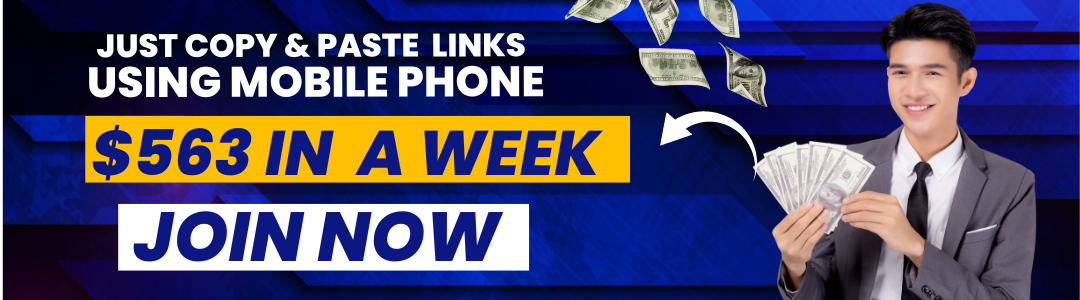A hotspot is a wireless access point that provides Internet access to devices such as laptops, tablets, and smartphones. Hotspots are typically found in public places such as airports, coffee shops, and libraries. When wifi is unavailable, we need to share the mobile network with the laptop using a hotspot. In this blog post, we will guide you on How to fix Lenovo mobile hotspot not working? Let’s get started:
Lenovo Mobile Hotspot not Working:
If you’re using a Lenovo mobile hotspot and it’s not working, there are a few things you can try to troubleshoot the issue.
First, ensure that the hotspot is turned on and that your device is connected. If the hotspot is on and your device is still not connecting, try restarting both the hotspot and your device.
If the hotspot is still not working after you’ve tried restarting it and your device, the next thing to check is the signal strength. If the signal weakens, try moving the hotspot to a different location. If the signal is still weak, you may need to get a different hotspot or upgrade your service plan.
If you’re still having trouble connecting to your Lenovo mobile hotspot, you might need to check your mobile warranty and replace phone.
Why is my Lenovo not connecting to the hotspot?
If you’re having trouble connecting your Lenovo laptop to a hotspot, there are a few things you can try to troubleshoot the issue.
First, check to ensure that the hotspot you’re trying to connect to is working. If it is, the next thing to check is the settings on your Lenovo laptop.
Specifically, you’ll want to check the WiFi settings to ensure that the correct network is selected and the correct password is entered.
If you’re still having trouble connecting to the hotspot, there may be an issue with the hotspot itself. In this case, you may need to contact the hotspot provider for further assistance.
Hopefully, this troubleshooting guide has helped you connect your Lenovo laptop to a hotspot.
How to do Lenovo mobile hotspot setting?
If you’re a Lenovo mobile user, you may wonder how to set up your phone’s mobile hotspot feature. Here’s a quick guide to help you get started.
First, open your phone’s settings and tap on the “Wireless & Networks” option. Next, tap on the “More” option at the top of the screen. This will open up a menu with additional network options.
At the bottom of this menu, you’ll see the “Mobile Hotspot” option. Tap on this to open the mobile hotspot settings.
On the next screen, you’ll be able to enable or disable the mobile hotspot feature. You’ll also need to enter a password if it’s your first time setting it up. This password will be used to connect other devices to your hotspot.
Once you have the mobile hotspot feature enabled, you can start connecting other devices. To do this, open the device you want to connect to and look for the “Wi-Fi” option.
Tap on the name of your hotspot to connect. You may be asked to enter the password again. Once you’re connected, you’ll be able to access the internet on that device.
That’s all there is to it! The mobile hotspot feature allows you to share your phone’s internet connection with other devices easily.
Related Articles: How to Connect Lenovo Laptop to Mobile Hotspot?
How to fix Lenovo mobile hotspot with no internet access?
If you’re having trouble connecting to the internet on your Lenovo mobile hotspot, there are a few things you can try to fix the issue.
First, check to ensure your mobile hotspot is turned on and your device is within range. If you’re still having trouble, try restarting your hotspot and your device.
If you’re still unable to connect to the internet, there may be an issue with your mobile carrier. Try contacting your carrier’s customer service to see if they can help troubleshoot the issue.
Finally, if you’re still having trouble connecting to the internet, you may need to factory reset your mobile hotspot. This will erase all of your data and settings, so be sure to back up your data before performing a factory reset.
How to enable mobile hotspot on Lenovo phone?
Most people are now familiar with the concept of a mobile hotspot – a small, portable device that allows you to connect your laptop or other devices to the internet while you’re on the go. You may not know that you can also use your smartphone as a mobile hotspot.
If you have a Lenovo phone, you can easily enable the mobile hotspot feature and start using it to connect your other devices to the internet. Here’s a step-by-step guide on how to do it:
- Open the Settings app on your Lenovo phone.
- Tap on the “Connections” option.
- Tap on the “Mobile hotspot and tethering” option.
- Tap on the “Mobile hotspot” option.
- Turn on the mobile hotspot feature.
- Enter a name for your hotspot and set a password.
- Choose the number of devices that can connect to your hotspot.
- Tap on the “Save” button.
Your Lenovo phone’s mobile hotspot feature is now enabled, and you can start using it to connect your other devices to the internet. Keep an eye on your data usage to avoid exceeding your data limit.
Related Article: How to do Lenovo mobile network settings?
Are you having issues with your Lenovo mobile hotspot?
Here are some troubleshooting tips to help you get back online.
First, ensure that your hotspot is turned on and your device is connected to it. If your hotspot is on and your device is still not connecting, try restarting both your hotspot and your device.
If your device is still not connecting, check to see if any other devices are connected to your hotspot. If there are, try disconnecting them and see if that helps.
If you’re still having trouble, try resetting your hotspot. To do this, find the reset button on your hotspot, and hold it down for a few seconds.
Once you’ve reset your hotspot, try connecting to it again. If you’re still having trouble, contact your service provider for help.