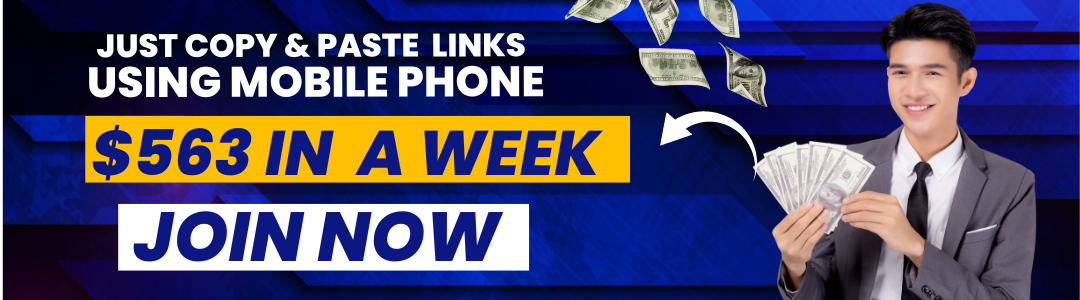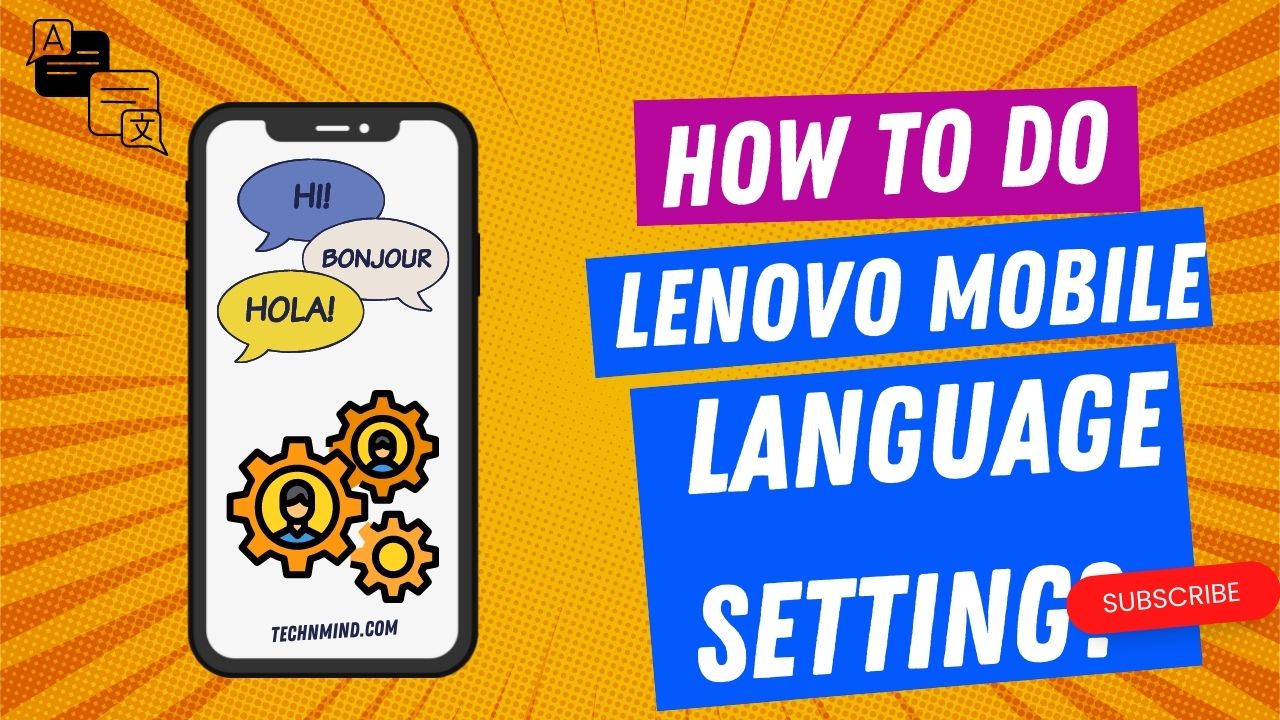We all know how frustrating it is when we can’t understand the language on our phone. It’s even more frustrating when we don’t know how to change the language settings! If you’re using a Lenovo phone and you’re struggling to change the language, don’t worry – we’re here to help.
In this article, we’ll show you how to change the language settings on your Lenovo phone. We’ll also give you some top tips on how to make the most of your phone’s language options.
Changing the language on your Lenovo phone is easy. Simply follow these steps:
- Open the Settings app on your phone.
- Tap on the “System” option.
- Select the “Language & input” option.
- Tap on the “Language” option.
- Select the language you want to use from the list of options.
- Tap on the “Done” button.
And that’s it! Your phone will now be using the language you selected.
If you’re not sure which language to select, don’t worry – you can always change it later. To do this, simply follow the steps above and select a different language from the list.
There are some great language options available on Lenovo phones. If you’re looking for a challenge, you can try using a language that’s not your native tongue. Or, if you just want to have some fun, you can try using a language that’s not commonly spoken.
If you don’t understand current used language in your mobile and you find it hard to go to setting and change it and there is quick solution, you simply need to reset your Lenovo mobile and during start up, you’ll have option to change language.
How to change the keyboard language on the Lenovo Mobile Phone?
In addition to changing the language on your phone, you can also change the keyboard language. This is a great way to type in a foreign language or to use a different keyboard layout.
To change the keyboard language on your Lenovo phone, simply follow these steps:
- Open the Settings app on your phone.
- Tap on the “System” option.
- Select the “Language & input” option.
- Tap on the “Keyboard” option.
- Select the keyboard language you want to use from the list of options.
- Tap on the “Done” button.
And that’s it! Your keyboard will now be using the language you selected.
There are some great keyboard languages available on Lenovo phones. If you’re looking for a challenge, you can try using a language that’s not your native tongue. Or, if you just want to have some fun, you can try using a language that’s not commonly spoken.
Related Articles: How to do Lenovo mobile network settings?
Where is Lenovo’s mobile language change option?
It can be quite frustrating when you buy a new phone and it’s not in your native language. Lenovo is a Chinese company, so a lot of their phones come with Chinese as the default language. But don’t worry, changing the language on your Lenovo phone is easy.
To change the language on your Lenovo phone, go to Settings > Language & keyboard. From there, you can select the language you want to use. Keep in mind that not all languages are available on all Lenovo phones.
If you can’t find the language you want in the Language & keyboard settings, you can try downloading a third-party keyboard app from the Google Play Store. Once you’ve installed the app, go to Settings > Language & keyboard and select the keyboard you just installed.
We hope this article helped you change the language on your Lenovo phone. If you have any other questions, feel free to leave us a comment below.
How do I change the language on my Lenovo phone from Chinese to English?
If you’ve recently bought a Lenovo phone, you may have noticed that the language is set to Chinese by default. This can be a bit of a problem if you don’t understand Chinese.
Fortunately, it’s relatively easy to change the language on your Lenovo phone from Chinese to English. Here’s a quick guide on how to do it:
- Open the Settings app on your phone.
- Scroll down and tap on the “Language & input” option.
- Tap on the “Language” option.
- Select “English” from the list of languages.
- Tap on the “OK” button.
That’s it! You should now see all of the menus and options on your phone displayed in English.
How do I change my Lenovo tablet from Arabic to English?
If you’re using a Lenovo tablet and you want to change the language from Arabic to English, there are a few different ways you can do this.
- One way is to go into the settings menu and look for the language options. From there, you can select English as your preferred language.
- Another way is to install a third-party keyboard app that supports multiple languages. This way, you can switch between languages easily without going into the settings menu each time.
Finally, if you’re using an Android tablet, you can change the language settings directly from the Google Play Store. Just search for “language settings” in the Play Store and find a list of options.
Whichever method you choose, changing the language on your Lenovo tablet from Arabic to English is a relatively simple process. Just follow the steps above and you’ll be able to use your tablet in English in no time.
Related Article: How to update Lenovo mobile software?
Conclusion:
It is easy to do Lenovo mobile language setting by following the steps mentioned in the article. After following the steps, you will be able to change the language settings in your Lenovo mobile phone according to your preference.
We hope this article has helped you change your Lenovo phone’s language. If you have any other questions, feel free to ask us in the comments below.